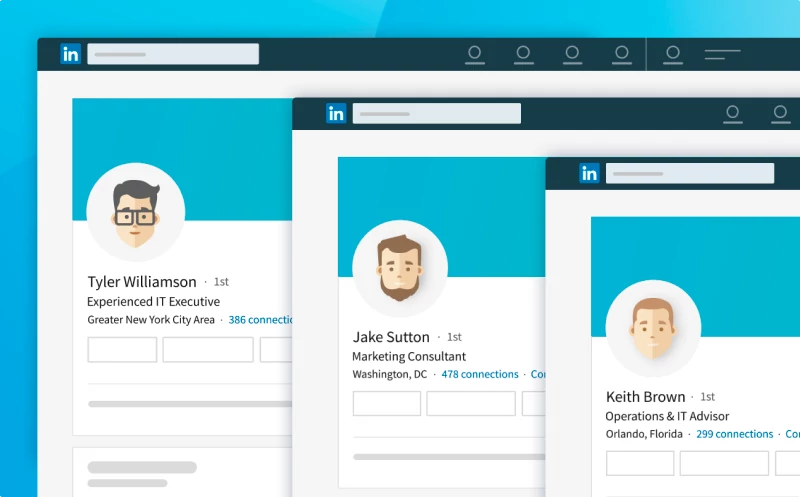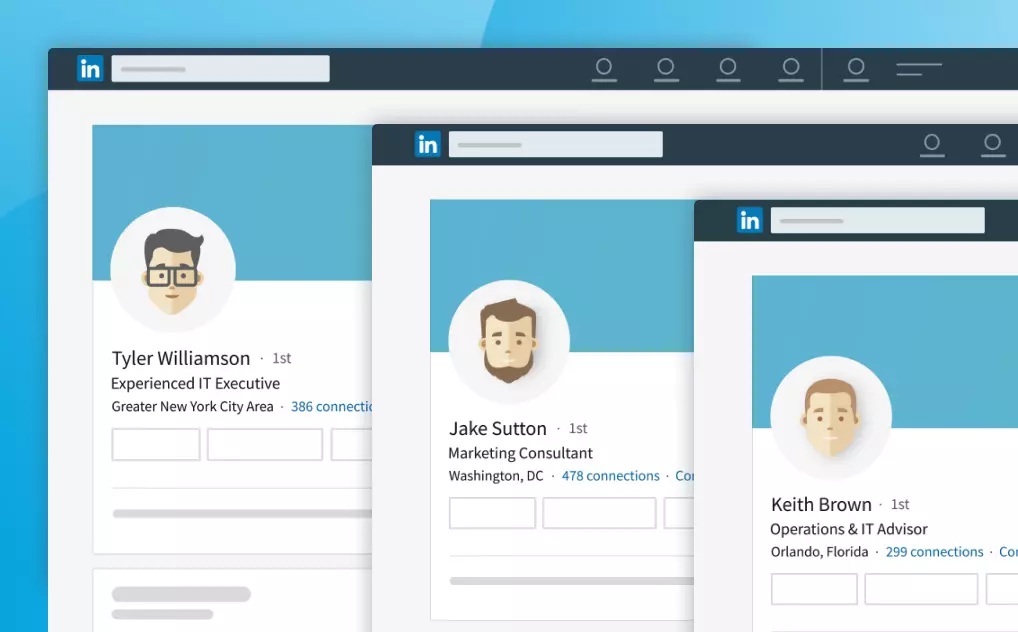
07.18.2017
LinkedHub Team
How to manage multiple LinkedIn accounts
Do you provide LinkedIn lead generation, consulting, or any LinkedIn service for multiple clients at the same time? Here is an easy way to switch between LinkedIn accounts.
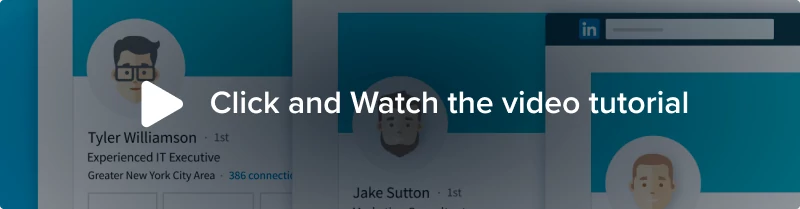
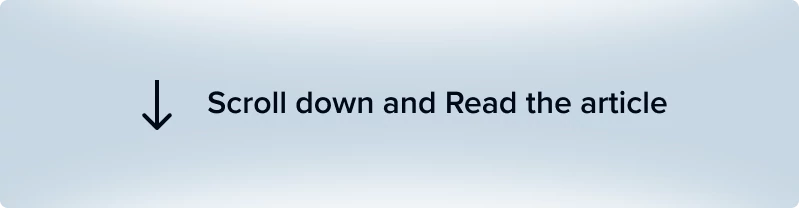
This guide will help you setup a system to switch between different LinkedIn accounts with one-click using Chrome. Below are the directions with images:
- Create a new Chrome account. To do so, open chrome and click the icon of your account which displays your account settings.
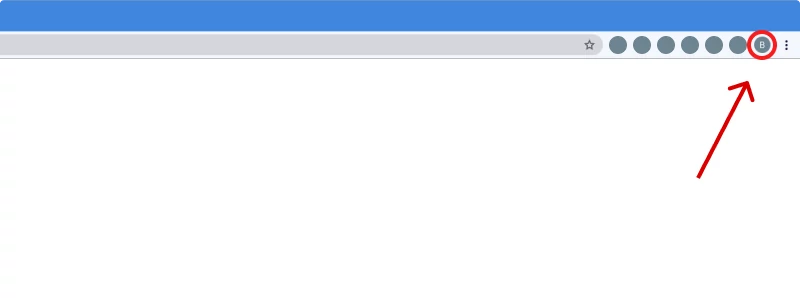
- Select ‘+ Add’ button
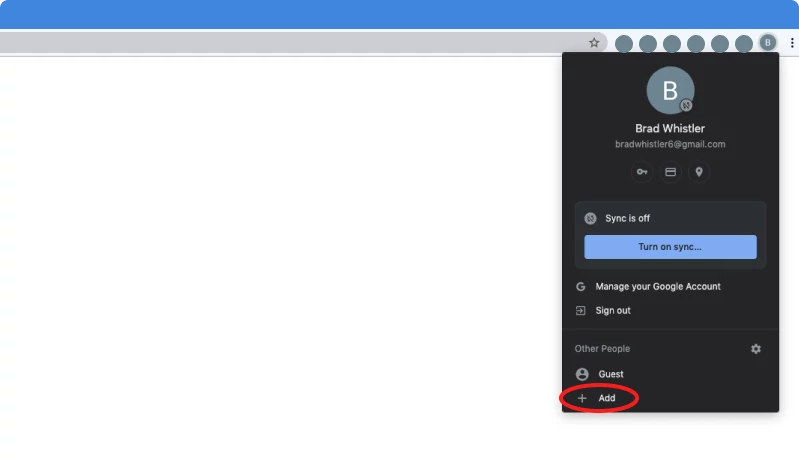
- Type new name and select some avatar
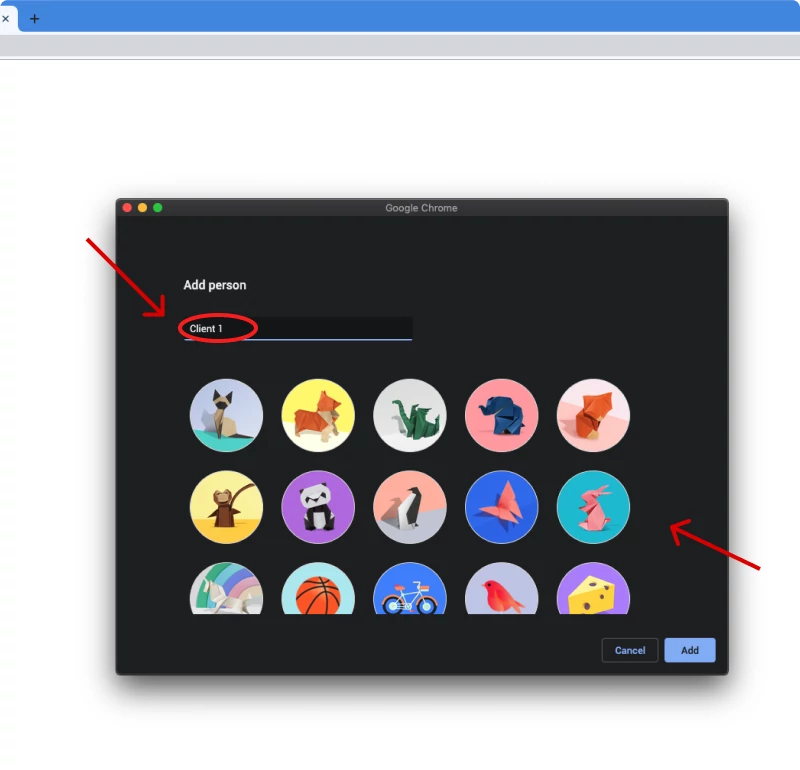
- Click ‘get started’ and quickly setup your browser
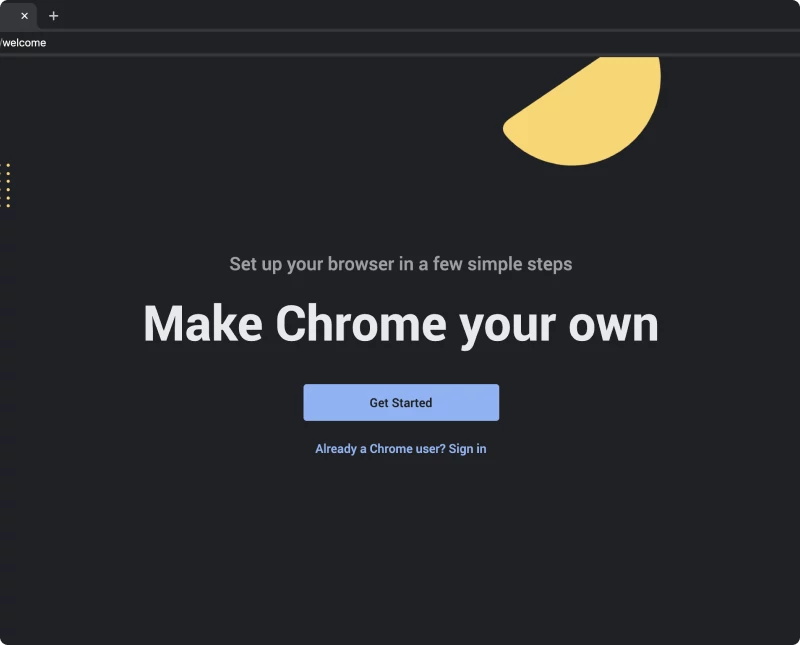
- You can skip all of the steps if you want
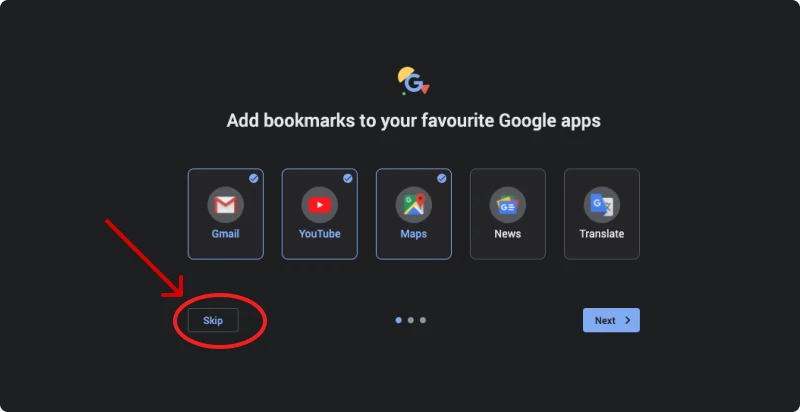
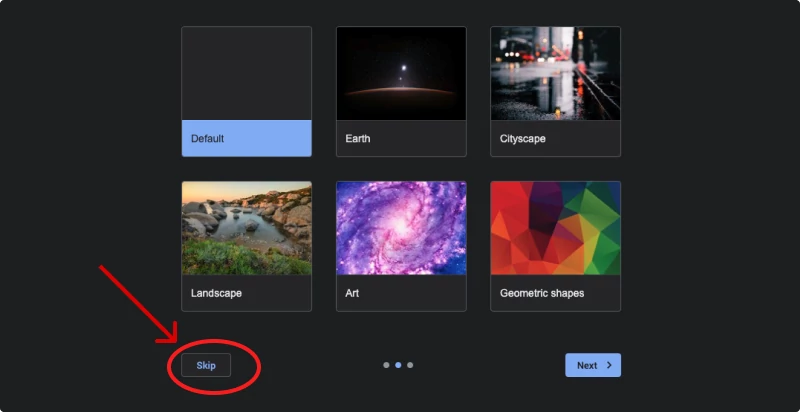
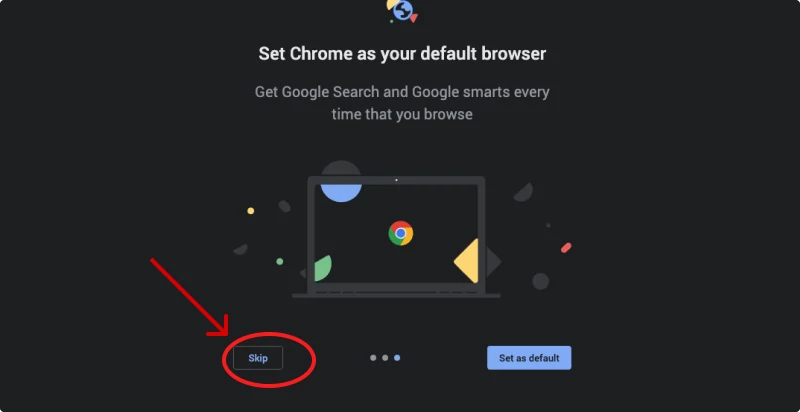
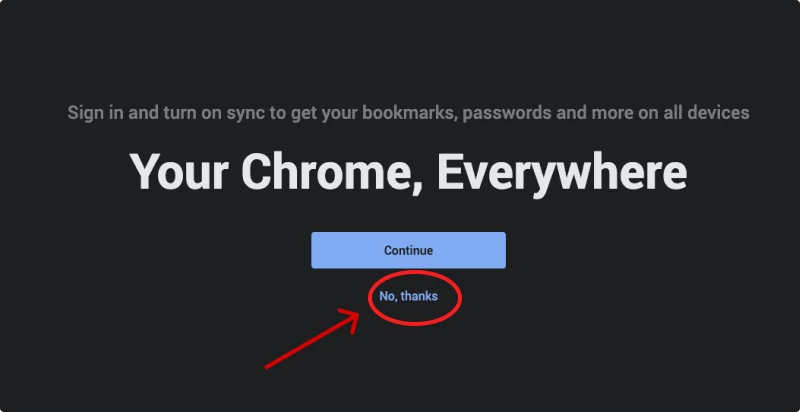
- Great you’ve just made a new chrome account! While inside your new chrome account, go to LinkedIn and login using one of the LinkedIn accounts you manage. When chrome asks you “Do you want to save the password for this site?” Say yes.
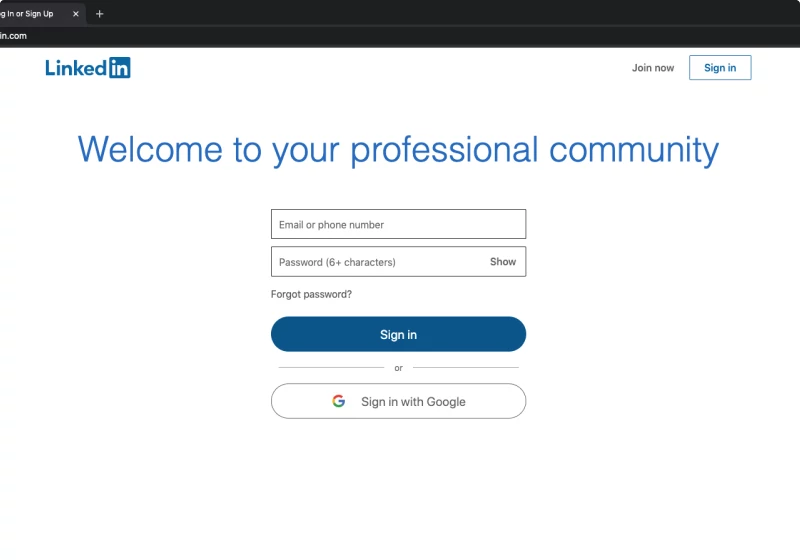
- Mission accomplished! You have now synced your managed LinkedIn account to your new chrome account. Anytime you want to access your managed LinkedIn account simply open up the Chrome account it is synced to (Shown in step 1) and go to LinkedIn. No need to remember the login credentials for your managed LinkedIn account or logout of your personal LinkedIn. You can have both (or more) LinkedIn accounts open at the same time each in their respective chrome accounts.